
Apple Watch can track your activity and workouts, and encourage you to lead a more active life through gentle reminders and friendly competitions.

Your Apple Watch tracks how much you move, how often you stand up, and how long you exercise each day. Set goals in the Activity app , then check your progress throughout the day. Scroll down for more details like your total steps and distance. Apple Watch lets you know when you’ve completed a goal.

Open the Workout app, then tap the type of workout you want—something active like a run or swim, or maybe a more contemplative yoga or Tai Chi workout. Your stats appear on one screen so, during your workout, you can check your progress with a glance. If you forget to start a workout before a walking, running, or swimming workout, don’t worry— Apple Watch suggests that you open the Workout app and gives you credit for the exercise you’ve already done.

In watchOS 8, you can filter out distractions with the new Focus feature. Before beginning an intense workout, create a Fitness focus on your iPhone, then turn it on to stay in the moment, allowing only the notifications you really want.
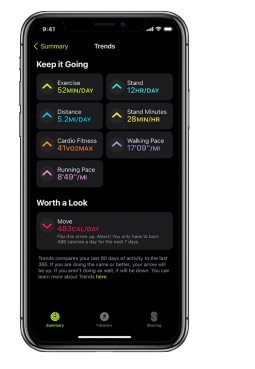
Your recent activity statistics look great, but how do they compare to last year? The Trends feature can tell you. Open the Fitness app on your iPhone, tap the Summary tab, and swipe up to see where your activity metrics are headed so you can keep it going or turn it around.
Your Apple Watch can help you meet your sleep goals, track important information related to your heart, check your blood oxygen levels, and encourage you to wash your hands.

Apple Watch can help you create a sleep schedule, track your sleep, measure your respiratory rate during sleep, then report your sleep trends over time. To get started, open the Health app on iPhone and create a sleep schedule. Then wear your watch to bed and Apple Watch does the rest.
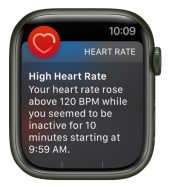
You can enable notifications from the Heart Rate app on your Apple Watch to alert you to high or low heart rates. The irregular heart rhythm notification on the Apple Watch can also alert you if an irregular rhythm suggestive of Atrial fibrillation is identified. Open the Apple Watch app on your iPhone, go to My Watch, then tap Heart. Turn on High Heart Rate or Low Heart Rate, then set a heart rate threshold, also turn on irregular rhythm notifications.

Tend to your mental well-being. The new Reflect feature in the Mindfulness app includes written prompts and soothing, energetic animation that guide you to be more present and mindful.

Turn on Handwashing in the Apple Watch app on iPhone, and your Apple Watch encourages you to keep going for 20 seconds, the time recommended by global health organizations. Your watch can also notify you if you haven’t washed your hands within a few minutes of returning home.
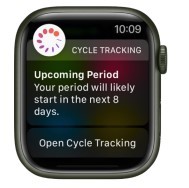
Use the Cycle Tracking app to log daily information about your menstrual cycle. The app uses that information to provide period and fertility window predictions. The app can also use heart rate data from Apple Watch to improve predictions.
Apple Watch makes it easy to communicate with friends, family, and coworkers, even when your iPhone isn’t with you.

Quickly respond to a message with Siri. When Apple Watch is connected to Wi-Fi or cellular, just raise your wrist and say, “Tell Julie I’ll be there in five minutes.” Or touch and hold the message to give your friend a thumbs up with a Tapback reply.

Use Siri to help you make a quick call. With an Apple Watch with a cellular or Wi-Fi connection, raise your wrist and say “Call Mom.” If you have a Wi-Fi connection, a simple “FaceTime Mom” does the trick.

Meeting a friend? Apple Watch can let them know you’re on your way. Open the Find People app and tap your friend. Scroll up, tap Notify [your friend’s name], then choose to notify your friend when you leave your location.

In watchOS 8 you can share any photo on your Apple Watch—a favorite photo you’ve synced from iPhone or one of several images from a Memory. Just select a photo, tap , then share via Messages or Mail.
 45 times.
45 times.
Ask me about:
ESP-enabled visualization in business can streamline data analysis, offering real-time insights for informed decision-making, improving efficiency and effectiveness.
/ ESP-enabled visualization Answers: 0 646
646
Learn about common error codes for the GA-990FX-Gaming motherboard and how to troubleshoot and resolve them effectively to ensure optimal performance.
/ GA-990FX-Gaming motherboard error code list Answers: 0 1418
1418
Learn how to connect your Stylo 4 to your TV without relying on internet connectivity for streaming or mirroring content using simple methods and cables.
/ Stylo 4 to TV without internet Answers: 0 506
506
Discover simple and effective solutions to resolve Xiaomi SIM card activation issues on your device quickly and efficiently. Don't let technical difficulties stand in your way.
/ Xiaomi SIM card activation issue fix Answers: 0 337
337
Learn how to troubleshoot Xiaomi SIM card configuration problems like No SIM card detected error. Follow these steps to fix the issue and get your SIM card working properly.
/ Xiaomi SIM card configuration problem Answers: 0 307
307
Learn how to replace the motor sensor on your LG washer with our step-by-step guide. No specific tools required, just follow our simple instructions.
/ LG washer motor sensor replacement Answers: 0 527
527
Learn about common POST codes on the GA-990FX-Gaming motherboard to troubleshoot booting issues effectively. Understanding these codes can streamline the debugging process.
/ GA-990FX-Gaming motherboard POST codes Answers: 0 470
470
Learn how to reset or recover your forgotten Comcast network password. Understand the steps involved in regaining access to your account.
/ Comcast network password recovery Answers: 0 351
351
Learn how to change or reset your Comcast internet connection password easily with step-by-step instructions and helpful tips. Keep your network secure!
/ Comcast internet connection password Answers: 0 449
449
Learn how to unlock your LG Stylo without an OTG cable by using alternative methods such as Google Find My Device or performing a hard reset.
/ LG Stylo bypass without OTG cable Answers: 0 495
495
Learn how to bypass Google verification on your LG Stylo to unlock your device and regain access. Follow simple steps to remove the verification process.
/ LG Stylo Google verification removal Answers: 0 190
190
Learn how to troubleshoot and fix the OE error code on your LG washer. Discover the possible causes and solutions to resolve this issue effectively.
/ LG washer troubleshooting codes Answers: 0 319
319
Learn how to troubleshoot Xiaomi SIM card activation issues on your device. Follow these steps to resolve any problems with your SIM card activation.
/ Troubleshoot Xiaomi SIM card activation Answers: 0 148
148
Learn how to activate a SIM card on your Xiaomi device with these recommended steps to ensure your device functions properly.
/ Xiaomi SIM card activation steps Answers: 0 163
163
Learn how to connect your LG Stylo 4 to your television using an HDMI cable or wireless connection, with simple steps and guidelines provided in this article.
/ Connect Stylo 4 to television Answers: 0 262
262
tepte.com: Your Questions and Answers Resource with a Wealth of General Knowledge
Are you seeking a one-stop destination for comprehensive knowledge and answers to your burning questions? Look no further than tepte.com! Our platform is your go-to source for a wide range of information, all conveniently presented in an easily accessible question and answer format.
At tepte.com, we pride ourselves on being your reliable knowledge hub. Whether you're curious about technology, science, history, or any other subject under the sun, our extensive General Knowledge (GK) knowledge base has you covered. We've made it our mission to provide you with in-depth insights and facts on an array of topics. Read more