How can I troubleshoot the weak and dropping Wi-Fi signal on my Apple iPhone 8 Plus?
Are there any specific differences in troubleshooting the weak and dropping Wi-Fi signal on my Apple iPhone 8 Plus compared to other models?
Subject: Apple - Sub Subject: iPhone 8 PlusDate: 5/11/2023 Status: SOLVED
4 answered / 5 voted,
 197 viewed.
197 viewed.
 ScribeSage - Monday, June 12, 2023 217
ScribeSage - Monday, June 12, 2023 217If you're experiencing a weak and dropping Wi-Fi signal on your Apple iPhone 8 Plus, there are several troubleshooting steps you can try to improve the situation:
Apple iPhone 8 Plus
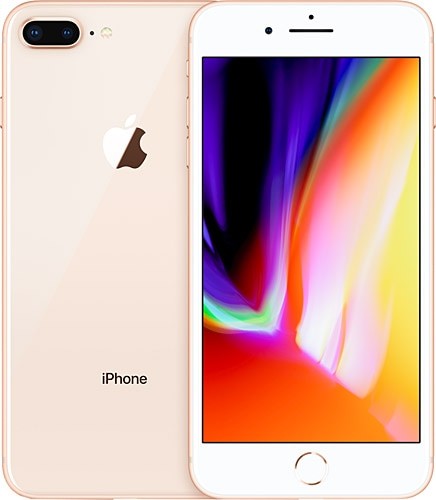
- Restart your iPhone: Sometimes, a simple restart can resolve temporary glitches and improve the performance of your device. Press and hold the power button, and then slide to power off. After the device has turned off, press the power button again to turn it back on.
- Check Wi-Fi signal strength: Move closer to your Wi-Fi router to see if the signal strength improves. If you notice a significant improvement in signal strength, it could indicate that you were simply too far away from the router.
- Forget and reconnect to the Wi-Fi network: Open the Settings app on your iPhone, tap Wi-Fi, and tap the (i) icon next to the Wi-Fi network you're connected to. Then, tap Forget This Network. Afterward, select the network again from the Wi-Fi list and enter the password to reconnect. This process can help establish a fresh connection and resolve any temporary issues.
- Reset network settings: Resetting network settings can often fix Wi-Fi connectivity issues. However, keep in mind that this will remove saved Wi-Fi networks, Bluetooth pairings, and other network-related settings. To reset network settings, go to Settings > General > Reset > Reset Network Settings. After the reset, you'll need to reconnect to Wi-Fi networks and reconfigure other network settings.
- Update iOS: Ensure that your iPhone 8 Plus is running the latest version of iOS. Software updates often include bug fixes and improvements that can enhance Wi-Fi performance. To check for updates, go to Settings > General > Software Update.
- Reset all settings: If the above steps haven't resolved the issue, you can try resetting all settings on your iPhone. This won't delete your data, but it will reset all settings, including network settings, to their default values. To reset all settings, go to Settings > General > Reset > Reset All Settings.
- Contact your internet service provider: If the weak Wi-Fi signal persists, it's worth contacting your internet service provider (ISP) to ensure there are no issues with your internet connection or router. They may be able to provide additional guidance or perform diagnostics on their end.
- Visit an Apple Store or authorized service provider: If none of the above steps resolve the issue, it's advisable to visit an Apple Store or an authorized service provider. They can further diagnose the problem and provide appropriate solutions or repairs.
Remember to also consider other factors that may affect your Wi-Fi signal, such as distance from the router, interference from physical objects or other electronic devices, and network congestion. Making adjustments to these factors can also help improve your Wi-Fi connection.
Note: The specific steps and options may vary slightly depending on the iOS version installed on your iPhone 8 Plus.
 The best Reply
The best ReplyANSWERS Write an Answer
❝How can I troubleshoot the weak and dropping Wi-Fi signal on my Apple iPhone 8 Plus?❞ answers. DancingQueen_D asked first. Total 4 replies.
 0
0 0
0 0
0 0
0 0
0 0
0- iPhone 8 Plus Wi-Fi troubleshooting
- Weak Wi-Fi signal iPhone 8 Plus
- Dropping Wi-Fi signal iPhone 8 Plus
- iPhone 8 Plus Wi-Fi issues
- iPhone 8 Plus Wi-Fi problems
- How to fix weak Wi-Fi on iPhone 8 Plus
- Troubleshooting Wi-Fi signal on iPhone 8 Plus
- Improve Wi-Fi signal on iPhone 8 Plus
- Fixing weak Wi-Fi on iPhone 8 Plus
- Boost Wi-Fi signal on iPhone 8 Plus
- iPhone 8 Plus Wi-Fi connectivity troubleshooting
- Resolving Wi-Fi issues on iPhone 8 Plus
- Troubleshoot weak Wi-Fi signal on Apple iPhone 8 Plus
- Tips to fix dropping Wi-Fi signal on iPhone 8 Plus
- Enhancing Wi-Fi signal strength on iPhone 8 Plus
- Steps to troubleshoot Wi-Fi weakness on iPhone 8 Plus
- Solutions for weak Wi-Fi reception on iPhone 8 Plus
- Steps to fix Wi-Fi disconnection on iPhone 8 Plus
- How to overcome weak Wi-Fi on iPhone 8 Plus
- Improve Wi-Fi range on iPhone 8 Plus
- Resolving Wi-Fi dropouts on iPhone 8 Plus
- Troubleshooting Wi-Fi speed issues on iPhone 8 Plus
- Fixing intermittent Wi-Fi connection on iPhone 8 Plus
- Boosting Wi-Fi performance on iPhone 8 Plus
- Steps to address weak Wi-Fi signal on iPhone 8 Plus
- Solutions for Wi-Fi signal dropping on iPhone 8 Plus
- Enhancing Wi-Fi stability on iPhone 8 Plus
- Steps to troubleshoot poor Wi-Fi on iPhone 8 Plus
- Methods to fix Wi-Fi weakness on iPhone 8 Plus
- Tips for stable Wi-Fi connection on iPhone 8 Plus
Similar Questions
How long does the Samsung Galaxy J4 Pro battery last?
Find out the battery life of Samsung Galaxy J4 Pro! Get insights on how long it lasts and enjoy uninterrupted usage all day long.
Samsung / Samsung Galaxy J4 Pro battery usage Answers: 3 796
796
How long does the Galaxy A10e battery last during media playback?
Discover how long the Galaxy A10e battery lasts in media playback, ensuring uninterrupted entertainment on your device. Find out now!
Samsung / Galaxy A10e battery life during media playback Answers: 3 986
986
Galaxy Z Flip 4: Any battery upgrades?
Discover if the Galaxy Z Flip 4 includes any battery upgrades. Uncover possible improvements that might enhance your device's performance and usage.
Samsung / Battery upgrades in Galaxy Z Flip 4 Answers: 3 548
548
How is Samsung A10e's battery performance for multitasking?
Discover the battery performance of Samsung A10e while multitasking, find out how it handles the demands of running multiple apps and tasks efficiently.
Samsung / Samsung A10e battery performance for multitasking Answers: 3 568
568
How to prevent battery drain on Samsung Galaxy J4 Pro?
Learn the effective ways to prevent battery drain on Samsung Galaxy J4 Pro. Optimize settings, reduce usage, and extend battery life effortlessly.
Samsung / Battery drain on Samsung Galaxy J4 Pro Answers: 3 639
639
What are the battery improvements in the Z Flip 4?
Discover the enhanced battery performance of the Z Flip 4 – a smartphone equipped with impressive battery improvements to offer extended usage and prolonged talk time.
Samsung / Battery lifespan advancements in Samsung Z Flip 4 Answers: 3 638
638
Which entry-level smartphone has the best battery life?
Looking for an entry-level smartphone with exceptional battery life? Find out which models offer the best longevity for your everyday usage.
Samsung / Battery life comparison entry-level smartphones Answers: 3 640
640
Redmi Note 4G: Battery performance satisfactory?
Find out if the battery performance of the Redmi Note 4G is satisfactory or not. Read our review for all the details and make an informed decision.
Xiaomi / Battery concerns with Redmi Note 4G Answers: 3 500
500
Why does Redmi 4A battery drain quickly?
Meta Description: Discover possible reasons why Redmi 4A battery drains faster than expected and find effective solutions to prolong its battery life.
Xiaomi / Redmi 4A battery drain too fast Answers: 3 829
829
Xiaomi 12 Pro facing Dimensity battery issues?
Discover if the Xiaomi 12 Pro smartphone powered by Dimensity chip faces battery problems and get insights into its battery performance.
Xiaomi / Dimensity battery performance problems Xiaomi 12 P Answers: 3 767
767
Similar Articles
Where is Siri on my iPhone or iPad? Setup and using Siri on an iPhone
Set upSiri on an iPhoneGet yourself up and running quickly, use the guide below to enable Siri on your iPhone.If you choose to restore your device fro
 40
40Most popular phones in the world 2019 Smart phones
What is the best phones? Of course, it's your favorite phone. You decide. Latest phone models I selected for you. I think all phones are beautiful and
 126
126Apple Watch Set up Choose a watch face Open an app Quickly switch Transfer an existing cellular plan
It takes just a few minutes to get up and running with Apple Watch.Pair Apple Watch with your iPhone To set up your Apple Watch
 51
51The Apple Watch app Charge Apple Watch Turn on and wake Apple Watch
Use the Apple Watch app on your iPhone to customize watch faces, adjust settings and notifications, configure the Dock, install apps, and more
 66
66Get a move on Stay fit with Apple Watch Close Focus on your fitness Keep tabs on your health Keep in touch
Get a move on Stay fit with Apple WatchApple Watch can track your activity and workouts, and encourage you to lead a more active life
 45
45Set up, Manage and Reminders Apple Watch for a family member
Set up a family member’s Apple WatchYou can set up and manage Apple Watch for someone who doesn’t have their own iPhone— your school-aged ch
 76
76Manage your Apple ID settings on Apple Watch Manage Apple ID password and security
How to Manage your Apple ID settings on Apple WatchIn watchOS 8 you can view and edit information associated with your Apple ID. You can add
 56
56Apple Fitness+ Workouts and Meditations, Find a trainer Set up Apple Fitness+ on Apple TV
Apple Fitness+When you subscribe to Apple Fitness+, you get access to a catalog of workouts, including Cycling, Strength, Treadmill (running and walki
 57
57Track daily activity with Apple Watch Share your activity from Apple Watch
Track daily activity with Apple WatchThe Activity app on your Apple Watch keeps track of your movement throughout the day and encourages you
 58
58iMac G4 Flat Panel 15-inch Advice and troubleshooting
If you don’t find the answer to your problem on the following pages:Look in Mac Help:Look in Mac Help for more information on using your computerIn Ma
 360
360
