How to Set up Apple Pay on Apple Watch?
How to Set up Apple Pay on Apple Watch? How to Remove a card from Apple Pay? How to Change your default transaction details?
Subject: Apple Watch - Sub Subject: Set up Apple PayDate: 1/29/2023 Status: SOLVED
4 answered / 2 voted,
 175 viewed.
175 viewed.
 technician - Sunday, January 29, 2023 346
technician - Sunday, January 29, 2023 346Set up Apple Pay on Apple Watch
Add a card to Apple Watch
- Open the Apple Watch app on your iPhone.
- Tap My Watch, then tap Wallet & Apple Pay.
- If you have cards on your other Apple devices, or cards that you recently removed, tap Add next to a card you want to add, then enter the card’s CVV.
- For any other card, tap Add Card, then follow the onscreen instructions.
Your card issuer may require additional steps to verify your identity.
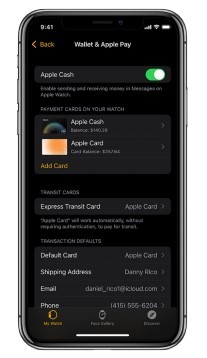
Choose your default card
- Open the Apple Watch app on your iPhone.
- Tap My Watch, tap Wallet & Apple Pay, tap Default Card, then select the card.
Reorder payment cards
Open the Wallet app on your Apple Watch, touch and hold a card, then drag it to a new position.
On a managed Apple Watch, you can touch and drag both payment cards and passes.
Remove a card from Apple Pay
- Open the Wallet app on your Apple Watch.
- Tap to select a card.
- Scroll down, then tap Remove.
You can also open the Apple Watch app on your iPhone, tap My Watch, tap Wallet & Apple Pay, tap the card, then tap Remove This Card.
Find the Device Account Number for a card
When you make a payment with your Apple Watch, the Device Account Number of the card is sent with the payment to the merchant. To find the last four digits of this number, follow these steps:
- Open the Wallet app on your Apple Watch.
- Tap to select a card, then tap Card Information.
Note: If you select an Apple Card, you must enter your Apple Watch password before you can see the card details.
You can also open the Apple Watch app on your iPhone, tap My Watch, tap Wallet & Apple Pay, then tap the card.
Change your default transaction details
You can change your in-app transaction details—including default card, shipping address, email, and phone number.
- Open the Apple Watch app on your iPhone.
- Tap My Watch, tap Wallet & Apple Pay, then scroll down to see Transaction Defaults.
- Tap an item to edit it.
If your Apple Watch is lost or stolen
If your Apple Watch is lost or stolen, you can:
- Put your Apple Watch in lost mode to suspend the ability to pay from your Apple Watch.
- Sign in to appleid.apple.com using your Apple ID and remove the ability to pay using your credit and debit cards in Wallet. In the Devices area, choose the device, then click Remove All under Apple Pay.
- Call the issuers of your cards.
 The best Reply
The best ReplyANSWERS Write an Answer
❝How to Set up Apple Pay on Apple Watch?❞ answers. technician asked first. Total 4 replies.
Make purchases with Apple Watch
Pay for a purchase in a store with Apple Watch
- Double-click the side button.
- Scroll to choose a card.
- Hold your Apple Watch within a few centimeters of the contactless card reader, with the display facing the reader.
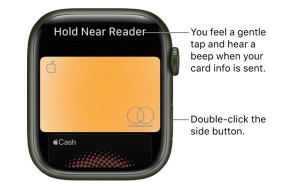
A gentle tap and beep confirm that the payment information was sent. You receive a notification in Notification Center when the transaction is confirmed.
For cards that support it, you also receive a notification for purchases made with any card you’ve added to Wallet, even if you didn’t make it with your Apple Watch, iPad, or an iOS device.
You can turn off notifications and history for individual cards within Wallet. Just open the Apple Watch app on your iPhone, tap My Watch, go to Wallet & Apple Pay, tap a card, tap Transactions, then turn Show History and Allow Notifications on or off.
Make a purchase within an app
- When you’re shopping in an app on your Apple Watch, choose the Apple Pay option during checkout.
- Review the payment, shipping, and billing information, then double-click the side button to pay with your Apple Watch.
 0
0 0
0 0
0 0
0 0
0 0
0- Set up Apple Pay Apple Watch
- Apple Pay configuration Apple Watch
- Apple Watch Apple Pay setup
- Apple Watch payment method setup
- Apple Pay on Apple Watch instructions
- Adding cards to Apple Pay on Apple Watch
- Setting up wallet on Apple Watch
- Apple Watch digital wallet setup
- Configuring Apple Pay on your Apple Watch
- How to enable Apple Pay on Apple Watch
- Setting up payment options on Apple Watch
- Apple Pay setup for Apple Watch
- Adding credit cards to Apple Watch
- Using Apple Pay with Apple Watch
- Apple Watch contactless payment setup
- Apple Watch NFC payment setup
- Adding payment cards to Apple Watch
- Setting up Apple Pay for wrist payments
- Apple Watch wallet configuration
- How to link Apple Pay with Apple Watch
- Enabling mobile payments on Apple Watch
- Apple Watch digital payment setup
- Adding cards to your Apple Watch wallet
- Apple Pay setup guide for Apple Watch
- Apple Watch and Apple Pay setup process
- Configuring wallet for Apple Pay on Apple Watch
- Step-by-step Apple Pay setup on Apple Watch
- Making payments with Apple Watch
- Setting up tap and pay on Apple Watch
- Using Apple Pay for transactions on Apple Watch
Similar Questions
How can ESP-enabled visualization enhance data analysis and decision-making processes in a business setting?
ESP-enabled visualization in business can streamline data analysis, offering real-time insights for informed decision-making, improving efficiency and effectiveness.
/ ESP-enabled visualization Answers: 0 646
646
What are some common error codes for the GA-990FX-Gaming motherboard? How can you troubleshoot and resolve these errors?
Learn about common error codes for the GA-990FX-Gaming motherboard and how to troubleshoot and resolve them effectively to ensure optimal performance.
/ GA-990FX-Gaming motherboard error code list Answers: 0 1418
1418
How can I connect my Stylo 4 to my TV without using the internet for streaming or mirroring content?
Learn how to connect your Stylo 4 to your TV without relying on internet connectivity for streaming or mirroring content using simple methods and cables.
/ Stylo 4 to TV without internet Answers: 0 507
507
How can I resolve Xiaomi SIM card activation issue on my device?
Discover simple and effective solutions to resolve Xiaomi SIM card activation issues on your device quickly and efficiently. Don't let technical difficulties stand in your way.
/ Xiaomi SIM card activation issue fix Answers: 0 337
337
What are some troubleshooting steps to fix Xiaomi SIM card configuration problems such as No SIM card detected error?
Learn how to troubleshoot Xiaomi SIM card configuration problems like No SIM card detected error. Follow these steps to fix the issue and get your SIM card working properly.
/ Xiaomi SIM card configuration problem Answers: 0 308
308
How do I replace the motor sensor on my LG washer? Are there any specific steps or tools needed for this repair?
Learn how to replace the motor sensor on your LG washer with our step-by-step guide. No specific tools required, just follow our simple instructions.
/ LG washer motor sensor replacement Answers: 0 527
527
What are the common POST codes displayed on the GA-990FX-Gaming motherboard and how can they help troubleshoot booting issues?
Learn about common POST codes on the GA-990FX-Gaming motherboard to troubleshoot booting issues effectively. Understanding these codes can streamline the debugging process.
/ GA-990FX-Gaming motherboard POST codes Answers: 0 471
471
How can I reset or recover my Comcast network password if I have forgotten it?
Learn how to reset or recover your forgotten Comcast network password. Understand the steps involved in regaining access to your account.
/ Comcast network password recovery Answers: 0 351
351
How can I change or reset my Comcast internet connection password?
Learn how to change or reset your Comcast internet connection password easily with step-by-step instructions and helpful tips. Keep your network secure!
/ Comcast internet connection password Answers: 0 450
450
How can I bypass the lock screen on an LG Stylo without using an OTG cable?
Learn how to unlock your LG Stylo without an OTG cable by using alternative methods such as Google Find My Device or performing a hard reset.
/ LG Stylo bypass without OTG cable Answers: 0 495
495
Similar Articles
Most popular phones in the world 2019 Smart phones
What is the best phones? Of course, it's your favorite phone. You decide. Latest phone models I selected for you. I think all phones are beautiful and
 126
126Xiaomi Band 3 User Manual Guide
Xiaomi Band 3 User ManualInstalling the Fitness Tracker1. Insert one end of the fitness tracker into the slot from the front of the wristband. 2. Pres
 100
100Smartwatch or Smart wristband watch wearable computer
A smartwatch is a wearable computer in the form of a watch; modern smartwatches provide a local touchscreen interface for daily use, while an associat
 58
58Apple Watch Set up Choose a watch face Open an app Quickly switch Transfer an existing cellular plan
It takes just a few minutes to get up and running with Apple Watch.Pair Apple Watch with your iPhone To set up your Apple Watch
 51
51The Apple Watch app Charge Apple Watch Turn on and wake Apple Watch
Use the Apple Watch app on your iPhone to customize watch faces, adjust settings and notifications, configure the Dock, install apps, and more
 66
66Get a move on Stay fit with Apple Watch Close Focus on your fitness Keep tabs on your health Keep in touch
Get a move on Stay fit with Apple WatchApple Watch can track your activity and workouts, and encourage you to lead a more active life
 45
45Set up, Manage and Reminders Apple Watch for a family member
Set up a family member’s Apple WatchYou can set up and manage Apple Watch for someone who doesn’t have their own iPhone— your school-aged ch
 76
76Manage your Apple ID settings on Apple Watch Manage Apple ID password and security
How to Manage your Apple ID settings on Apple WatchIn watchOS 8 you can view and edit information associated with your Apple ID. You can add
 56
56Apple Fitness+ Workouts and Meditations, Find a trainer Set up Apple Fitness+ on Apple TV
Apple Fitness+When you subscribe to Apple Fitness+, you get access to a catalog of workouts, including Cycling, Strength, Treadmill (running and walki
 57
57Track daily activity with Apple Watch Share your activity from Apple Watch
Track daily activity with Apple WatchThe Activity app on your Apple Watch keeps track of your movement throughout the day and encourages you
 58
58
