How to Add and Play podcasts to Apple Watch?
How to Download specific podcasts to Apple Watch? How to Add podcasts to Apple Watch? How to Play podcasts on Apple Watch?
Subject: Apple Watch - Sub Subject: PodcastsDate: 1/29/2023 Status: SOLVED
5 answered / 8 voted,
 464 viewed.
464 viewed.
 technician - Sunday, January 29, 2023 637
technician - Sunday, January 29, 2023 637Add podcasts to Apple Watch
When you add podcasts to your Apple Watch, you can listen to them wherever you go, even when you don’t have your iPhone with you. Just subscribe to shows in the Podcasts app on your iPhone and recent episodes of those shows are added to your Apple Watch when it’s connected to power.
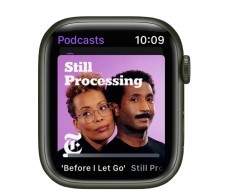
Download specific podcasts to Apple Watch
By default, Apple Watch downloads one episode from each of the top 10 shows in Listen Now on your iPhone. To sync specific podcasts, follow these steps:
- Open the Apple Watch app on your iPhone.
- Tap My Watch, then tap Podcasts.
- Tap Custom, then turn on the stations and shows you want to download to your Apple Watch.
Your Apple Watch will try to download three episodes from every show you select. If you select a custom station, your Apple Watch will try to add as many unplayed episodes as possible.
To once again download episodes from all the podcasts you subscribe to with your Apple Watch, tap Up Next.
See downloaded podcasts
- Open the Podcasts app on your Apple Watch.
- Tap Library, then tap Downloaded.
Play podcasts on Apple Watch
Play podcasts stored on Apple Watch
- After you connect Apple Watch to Bluetooth headphones or speakers, open the Podcasts app on your Apple Watch.
- Turn the Digital Crown to scroll through the artwork.
- Tap a podcast to play it.
Play podcasts from iPhone
- Open the Podcasts app on your Apple Watch.
- Tap On iPhone.
- Tap Up Next, Shows, Episodes, or Stations.
- Navigate to an episode, then tap it.
Play podcasts from your library
If your Apple Watch is near your iPhone or connected to a Wi-Fi network (or a cellular network, for Apple Watch models with cellular), you can stream podcasts from your podcast library to your Apple Watch.
- Open the Podcasts app on your Apple Watch.
- Tap Library; tap Episodes, Stations, or a show; then tap an episode to play it.
Play podcasts with Siri
Say something like “Hey Siri, play the podcast Still Processing.” Your Apple Watch plays the podcast’s latest episode.
Control playback
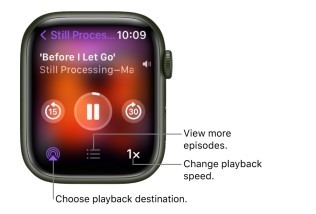
Turn the Digital Crown to adjust volume. Use these controls to play podcasts on your Apple Watch:
controls to play podcasts
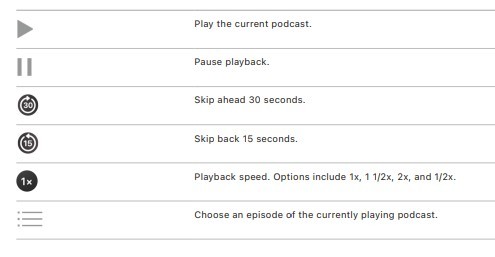
 The best Reply
The best ReplyANSWERS Write an Answer
❝How to Add and Play podcasts to Apple Watch?❞ answers. technician asked first. Total 5 replies.
location: San Diego, CA?
.. Explanation was informative🙌 ✍ 0
0 0
0 0
0 0
0 0
0 0
0- Add podcasts Apple Watch
- Play podcasts on Apple Watch
- Sync podcasts to Apple Watch
- Podcasts on Watch app
- Listen to podcasts offline
- Apple Watch podcast setup
- WatchOS podcast player
- Podcasts on Apple Watch Series
- Download podcasts for Watch
- Streaming podcasts on Watch
- Podcasts app for Watch
- Podcasts on WatchOS
- Apple Watch podcast playback
- Adding episodes to Apple Watch
- Podcasts syncing process
- Podcasts on Apple Watch without iPhone
- Managing podcasts on Watch
- Podcasts for WatchOS
- Apple Watch podcast listening
- Downloading episodes on Apple Watch
- Playing podcasts on Watch without iPhone
- WatchOS podcast subscription
- Podcasts on Series 6 Watch
- Apple Watch podcast controls
- Syncing podcasts for offline use
- Apple Watch podcast library
- Podcasts on cellular Apple Watch
- Streaming options for podcasts
- Podcasts for Apple Watch SE
- WatchOS podcast playback controls
Similar Questions
How can ESP-enabled visualization enhance data analysis and decision-making processes in a business setting?
ESP-enabled visualization in business can streamline data analysis, offering real-time insights for informed decision-making, improving efficiency and effectiveness.
/ ESP-enabled visualization Answers: 0 1418
1418
What are some common error codes for the GA-990FX-Gaming motherboard? How can you troubleshoot and resolve these errors?
Learn about common error codes for the GA-990FX-Gaming motherboard and how to troubleshoot and resolve them effectively to ensure optimal performance.
/ GA-990FX-Gaming motherboard error code list Answers: 0 1931
1931
How can I connect my Stylo 4 to my TV without using the internet for streaming or mirroring content?
Learn how to connect your Stylo 4 to your TV without relying on internet connectivity for streaming or mirroring content using simple methods and cables.
/ Stylo 4 to TV without internet Answers: 0 992
992
How can I resolve Xiaomi SIM card activation issue on my device?
Discover simple and effective solutions to resolve Xiaomi SIM card activation issues on your device quickly and efficiently. Don't let technical difficulties stand in your way.
/ Xiaomi SIM card activation issue fix Answers: 0 820
820
What are some troubleshooting steps to fix Xiaomi SIM card configuration problems such as No SIM card detected error?
Learn how to troubleshoot Xiaomi SIM card configuration problems like No SIM card detected error. Follow these steps to fix the issue and get your SIM card working properly.
/ Xiaomi SIM card configuration problem Answers: 0 812
812
How do I replace the motor sensor on my LG washer? Are there any specific steps or tools needed for this repair?
Learn how to replace the motor sensor on your LG washer with our step-by-step guide. No specific tools required, just follow our simple instructions.
/ LG washer motor sensor replacement Answers: 0 1005
1005
What are the common POST codes displayed on the GA-990FX-Gaming motherboard and how can they help troubleshoot booting issues?
Learn about common POST codes on the GA-990FX-Gaming motherboard to troubleshoot booting issues effectively. Understanding these codes can streamline the debugging process.
/ GA-990FX-Gaming motherboard POST codes Answers: 0 632
632
How can I reset or recover my Comcast network password if I have forgotten it?
Learn how to reset or recover your forgotten Comcast network password. Understand the steps involved in regaining access to your account.
/ Comcast network password recovery Answers: 0 823
823
How can I change or reset my Comcast internet connection password?
Learn how to change or reset your Comcast internet connection password easily with step-by-step instructions and helpful tips. Keep your network secure!
/ Comcast internet connection password Answers: 0 942
942
How can I bypass the lock screen on an LG Stylo without using an OTG cable?
Learn how to unlock your LG Stylo without an OTG cable by using alternative methods such as Google Find My Device or performing a hard reset.
/ LG Stylo bypass without OTG cable Answers: 0 1007
1007
Similar Articles
Most popular phones in the world 2019 Smart phones
What is the best phones? Of course, it's your favorite phone. You decide. Latest phone models I selected for you. I think all phones are beautiful and
 132
132Xiaomi Band 3 User Manual Guide
Xiaomi Band 3 User ManualInstalling the Fitness Tracker1. Insert one end of the fitness tracker into the slot from the front of the wristband. 2. Pres
 109
109Smartwatch or Smart wristband watch wearable computer
A smartwatch is a wearable computer in the form of a watch; modern smartwatches provide a local touchscreen interface for daily use, while an associat
 62
62Apple Watch Set up Choose a watch face Open an app Quickly switch Transfer an existing cellular plan
It takes just a few minutes to get up and running with Apple Watch.Pair Apple Watch with your iPhone To set up your Apple Watch
 55
55The Apple Watch app Charge Apple Watch Turn on and wake Apple Watch
Use the Apple Watch app on your iPhone to customize watch faces, adjust settings and notifications, configure the Dock, install apps, and more
 68
68Get a move on Stay fit with Apple Watch Close Focus on your fitness Keep tabs on your health Keep in touch
Get a move on Stay fit with Apple WatchApple Watch can track your activity and workouts, and encourage you to lead a more active life
 49
49Set up, Manage and Reminders Apple Watch for a family member
Set up a family member’s Apple WatchYou can set up and manage Apple Watch for someone who doesn’t have their own iPhone— your school-aged ch
 84
84Manage your Apple ID settings on Apple Watch Manage Apple ID password and security
How to Manage your Apple ID settings on Apple WatchIn watchOS 8 you can view and edit information associated with your Apple ID. You can add
 59
59Apple Fitness+ Workouts and Meditations, Find a trainer Set up Apple Fitness+ on Apple TV
Apple Fitness+When you subscribe to Apple Fitness+, you get access to a catalog of workouts, including Cycling, Strength, Treadmill (running and walki
 60
60Track daily activity with Apple Watch Share your activity from Apple Watch
Track daily activity with Apple WatchThe Activity app on your Apple Watch keeps track of your movement throughout the day and encourages you
 61
61
