How to Find places and explore with Apple Watch?
How to Find places and explore with Apple Watch? How to Search the map? How to Find a nearby service? See and search your current location and surroundings
Subject: Apple Watch - Sub Subject: Using MapsDate: 1/27/2023 Status: SOLVED
3 answered / 4 voted,
 163 viewed.
163 viewed.
 technician - Friday, January 27, 2023 315
technician - Friday, January 27, 2023 315Find places and explore with Apple Watch
Your Apple Watch has a Maps app for exploring your surroundings and getting directions.
Ask Siri.
Say something like:
- “Where am I?”
- “Find coffee near me.”
WARNING: For important information about avoiding distractions that could lead to dangerous situations.
Search the map
- Open the Maps app on your Apple Watch.
- Tap Search, then tap to dictate or to scribble. On Apple Watch Series 7 you can also use the QWERTY and QuickPath keyboard (U.S. English and Simplified Chinese only).
Note: Scribble is not available in all languages.
Find a nearby service
- Open the Maps app on your Apple Watch.
- Tap , then tap a category such as Food Delivery or Parking.
- Tap a result, then turn the Digital Crown to scroll the information.
- Tap < in the top-left corner to return to the list of results.
Note: Nearby suggestions aren’t available in all areas.
Find a nearby service
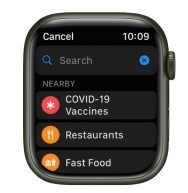
View a guide
- Open the Maps app on your iPhone, tap the search field, swipe up, then do any of the following: • Tap a cover that appears below Guides We Love. • Tap Explore Guides, browse the guides, then tap a cover.
- Swipe up, then tap next to a location’s name—the name of a park or restaurant, for example.
- Choose the guide you want to add the location to or tap New Guide.
- Open the Maps app on your Apple Watch, scroll up, then tap the guide you added the location to.
Note: Guides are not available in all regions.
See and search your current location and surroundings
- Open the Maps app on your Apple Watch.
- Tap Location.
- To search around your location, tap , then tap Search Here.
Tap Transit Map to see nearby transit options.

On Apple Watch SE and Apple Watch Series 5 and later, a blue cone on the map shows the direction your watch is facing.
Pan and zoom
- Pan the map: Drag with one finger.
- Zoom the map in or out: Turn the Digital Crown. You can also double-tap the map to zoom in on the spot you tap.
- Go back to your current location: Tap at the bottom right.
Get info about a landmark or marked location
- Tap the location marker on the map.
- Turn the Digital Crown to scroll the information.
- Tap < in the top-left corner to return to the map.
Tip: To call a location, tap the phone number in the location info. To switch to your iPhone, open the App Switcher. (On an iPhone with Face ID, swipe up from the bottom edge and pause; on an iPhone with a Home button, double-click the Home button.) Tap the button at the bottom of the screen to open Phone
Drop, move, and remove map pins
- Drop a pin: Touch and hold the map where you want the pin to go, wait for the pin to drop, then let go.
- Move a pin: Drop a new pin in the new location.
- Remove a pin: Tap it to see address information, turn the Digital Crown to scroll, then tap Remove Marker
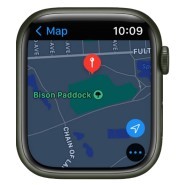
Tip: To find the approximate address of any spot on the map, drop a pin on the location, then tap the pin to see address info.
 The best Reply
The best ReplyANSWERS Write an Answer
❝How to Find places and explore with Apple Watch?❞ answers. technician asked first. Total 3 replies.
 0
0 0
0🚙 Tempe, AZ?
 0
0 0
0- Apple Watch location services
- Explore nearby places
- Apple Watch maps
- GPS tracking with Apple Watch
- Location-based apps for Apple Watch
- Find local attractions
- Apple Watch navigation
- Discover new places
- Explore with Apple Watch
- Nearby points of interest
- Apple Watch travel apps
- GPS directions on Apple Watch
- Apple Watch map features
- Geolocation on Apple Watch
- Apple Watch location tracking
- Explore cities with Apple Watch
- Apple Watch map settings
- Finding restaurants on Apple Watch
- Apple Watch map accuracy
- Locating services with Apple Watch
- Explore nature with Apple Watch
- Apple Watch hiking apps
- Search for landmarks with Apple Watch
- Apple Watch GPS tips
- Apple Watch adventure tracking
- Navigating on Apple Watch
- Find places of interest
- Apple Watch location sharing
- Apple Watch map capabilities
- Exploring neighborhoods with Apple Watch
Similar Questions
How can ESP-enabled visualization enhance data analysis and decision-making processes in a business setting?
ESP-enabled visualization in business can streamline data analysis, offering real-time insights for informed decision-making, improving efficiency and effectiveness.
/ ESP-enabled visualization Answers: 0 646
646
What are some common error codes for the GA-990FX-Gaming motherboard? How can you troubleshoot and resolve these errors?
Learn about common error codes for the GA-990FX-Gaming motherboard and how to troubleshoot and resolve them effectively to ensure optimal performance.
/ GA-990FX-Gaming motherboard error code list Answers: 0 1418
1418
How can I connect my Stylo 4 to my TV without using the internet for streaming or mirroring content?
Learn how to connect your Stylo 4 to your TV without relying on internet connectivity for streaming or mirroring content using simple methods and cables.
/ Stylo 4 to TV without internet Answers: 0 507
507
How can I resolve Xiaomi SIM card activation issue on my device?
Discover simple and effective solutions to resolve Xiaomi SIM card activation issues on your device quickly and efficiently. Don't let technical difficulties stand in your way.
/ Xiaomi SIM card activation issue fix Answers: 0 337
337
What are some troubleshooting steps to fix Xiaomi SIM card configuration problems such as No SIM card detected error?
Learn how to troubleshoot Xiaomi SIM card configuration problems like No SIM card detected error. Follow these steps to fix the issue and get your SIM card working properly.
/ Xiaomi SIM card configuration problem Answers: 0 308
308
How do I replace the motor sensor on my LG washer? Are there any specific steps or tools needed for this repair?
Learn how to replace the motor sensor on your LG washer with our step-by-step guide. No specific tools required, just follow our simple instructions.
/ LG washer motor sensor replacement Answers: 0 527
527
What are the common POST codes displayed on the GA-990FX-Gaming motherboard and how can they help troubleshoot booting issues?
Learn about common POST codes on the GA-990FX-Gaming motherboard to troubleshoot booting issues effectively. Understanding these codes can streamline the debugging process.
/ GA-990FX-Gaming motherboard POST codes Answers: 0 471
471
How can I reset or recover my Comcast network password if I have forgotten it?
Learn how to reset or recover your forgotten Comcast network password. Understand the steps involved in regaining access to your account.
/ Comcast network password recovery Answers: 0 351
351
How can I change or reset my Comcast internet connection password?
Learn how to change or reset your Comcast internet connection password easily with step-by-step instructions and helpful tips. Keep your network secure!
/ Comcast internet connection password Answers: 0 450
450
How can I bypass the lock screen on an LG Stylo without using an OTG cable?
Learn how to unlock your LG Stylo without an OTG cable by using alternative methods such as Google Find My Device or performing a hard reset.
/ LG Stylo bypass without OTG cable Answers: 0 495
495
Similar Articles
Most popular phones in the world 2019 Smart phones
What is the best phones? Of course, it's your favorite phone. You decide. Latest phone models I selected for you. I think all phones are beautiful and
 126
126Xiaomi Band 3 User Manual Guide
Xiaomi Band 3 User ManualInstalling the Fitness Tracker1. Insert one end of the fitness tracker into the slot from the front of the wristband. 2. Pres
 100
100Smartwatch or Smart wristband watch wearable computer
A smartwatch is a wearable computer in the form of a watch; modern smartwatches provide a local touchscreen interface for daily use, while an associat
 58
58Apple Watch Set up Choose a watch face Open an app Quickly switch Transfer an existing cellular plan
It takes just a few minutes to get up and running with Apple Watch.Pair Apple Watch with your iPhone To set up your Apple Watch
 51
51The Apple Watch app Charge Apple Watch Turn on and wake Apple Watch
Use the Apple Watch app on your iPhone to customize watch faces, adjust settings and notifications, configure the Dock, install apps, and more
 66
66Get a move on Stay fit with Apple Watch Close Focus on your fitness Keep tabs on your health Keep in touch
Get a move on Stay fit with Apple WatchApple Watch can track your activity and workouts, and encourage you to lead a more active life
 45
45Set up, Manage and Reminders Apple Watch for a family member
Set up a family member’s Apple WatchYou can set up and manage Apple Watch for someone who doesn’t have their own iPhone— your school-aged ch
 76
76Manage your Apple ID settings on Apple Watch Manage Apple ID password and security
How to Manage your Apple ID settings on Apple WatchIn watchOS 8 you can view and edit information associated with your Apple ID. You can add
 56
56Apple Fitness+ Workouts and Meditations, Find a trainer Set up Apple Fitness+ on Apple TV
Apple Fitness+When you subscribe to Apple Fitness+, you get access to a catalog of workouts, including Cycling, Strength, Treadmill (running and walki
 57
57Track daily activity with Apple Watch Share your activity from Apple Watch
Track daily activity with Apple WatchThe Activity app on your Apple Watch keeps track of your movement throughout the day and encourages you
 58
58
