How to Use Focus on Apple Watch?
Apple Watch turn a Focus on or off. Learn How to Use Focus on Apple Watch Create your own Focus Create a Focus schedule
Subject: Apple Watch - Sub Subject: Using FocusDate: 1/20/2023 Status: SOLVED
3 answered / 9 voted,
 657 viewed.
657 viewed.
 technician - Friday, January 20, 2023 867
technician - Friday, January 20, 2023 867Use Focus on Apple Watch
Focus helps you stay in the moment when you want to concentrate on an activity. Focus can reduce distractions—allowing only notifications you want to receive (ones that match your focus)—and lets other people and apps know you’re busy.
You can choose from provided Focus options—for example, Driving, Personal, Sleep, and Work. Or you can create a custom Focus on your iPhone, choosing who is allowed to contact you, which apps can send you notifications, and whether or not you receive timesensitive notifications.
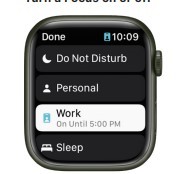
- Touch and hold the bottom of the screen, then swipe up to open Control Center.
- Touch and hold the current Focus button, then tap a Focus. If no Focus is on, Control Center shows the Do Not Disturb button .
- Choose a Focus option—On, On for 1 hour, On until this evening/On until tomorrow morning, or On until I leave.
To turn off a Focus, just tap its button in Control Center.
When a Focus is active, its icon appears at the top of the watch face, next to the time in apps, and in Control Center.
Create your own Focus
- On your iPhone, go to Settings > Focus.
- Tap , choose a Focus, then follow the onscreen instructions. If you create a custom focus, you can choose a color and an icon to represent it, and enter a name for it.
Create a Focus schedule
On Apple Watch you can schedule when each Focus occurs—you can even choose to have a Focus start at different times of the day. For example, you could schedule the Work Focus to start at 9 AM and end at noon, Monday through Friday. From noon to 1 PM you may have no Focus or have a Personal Focus take over. Then, start Work Focus again from 1 PM until 5 PM, Monday through Thursday.
- Open the Settings app on your Apple Watch.
- Tap Focus, tap a Focus—Work, for example—then tap “Add new.”
- Tap the From and To fields and enter the times you want the Focus to begin and end.
- Scroll up, then choose days when the Focus will be active.
- Tap < in the top-left corner to save the Focus.
- Repeat this process to add other events to the Focus.
Create a Focus schedule
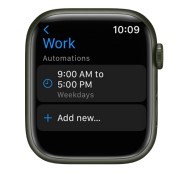
Disable or delete a Focus schedule
To disable or delete a Focus schedule, do either of the following:
- Disable a Focus schedule: Open the Settings app on your Apple Watch, tap Focus, then tap a Focus. Tap a schedule, scroll down, then turn off Enabled. Turn on Enabled when you want the schedule to be active again.
- Delete a Focus schedule: Open the Settings app on your Apple Watch, tap Focus, then tap a Focus. Tap a schedule, scroll down, then tap Delete.
 The best Reply
The best ReplyANSWERS Write an Answer
❝How to Use Focus on Apple Watch?❞ answers. technician asked first. Total 3 replies.
 0
0 0
0location: Topeka, KS?
 0
0 0
0- Apple Watch Focus settings
- Setting up Focus mode on Apple Watch
- Customizing Focus on Apple Watch
- Managing Focus notifications
- Focus and Apple Watch productivity
- Apple Watch Focus profiles
- Priority notifications on Apple Watch
- Silence notifications on Apple Watch
- Focus scheduling on Apple Watch
- Do Not Disturb on Apple Watch
- Focus and Apple Watch apps
- Personalizing Focus on Apple Watch
- Apple Watch Focus automation
- Focus status on Apple Watch
- Focus and Apple Watch health tracking
- Focus while working out with Apple Watch
- Apple Watch sleep Focus
- Work-related Focus on Apple Watch
- Focus and Apple Watch calls
- Apple Watch Focus during meetings
- School or study Focus on Apple Watch
- Apple Watch Focus for relaxation
- Travel mode on Apple Watch Focus
- Focus and Apple Watch reminders
- Apple Watch Focus for family time
- Socializing with Focus on Apple Watch
- Apple Watch Focus for driving
- Focus and Apple Watch location-based settings
- Apple Watch Focus and smart home controls
- Troubleshooting Apple Watch Focus issues
Similar Questions
How can ESP-enabled visualization enhance data analysis and decision-making processes in a business setting?
ESP-enabled visualization in business can streamline data analysis, offering real-time insights for informed decision-making, improving efficiency and effectiveness.
/ ESP-enabled visualization Answers: 0 646
646
What are some common error codes for the GA-990FX-Gaming motherboard? How can you troubleshoot and resolve these errors?
Learn about common error codes for the GA-990FX-Gaming motherboard and how to troubleshoot and resolve them effectively to ensure optimal performance.
/ GA-990FX-Gaming motherboard error code list Answers: 0 1418
1418
How can I connect my Stylo 4 to my TV without using the internet for streaming or mirroring content?
Learn how to connect your Stylo 4 to your TV without relying on internet connectivity for streaming or mirroring content using simple methods and cables.
/ Stylo 4 to TV without internet Answers: 0 507
507
How can I resolve Xiaomi SIM card activation issue on my device?
Discover simple and effective solutions to resolve Xiaomi SIM card activation issues on your device quickly and efficiently. Don't let technical difficulties stand in your way.
/ Xiaomi SIM card activation issue fix Answers: 0 337
337
What are some troubleshooting steps to fix Xiaomi SIM card configuration problems such as No SIM card detected error?
Learn how to troubleshoot Xiaomi SIM card configuration problems like No SIM card detected error. Follow these steps to fix the issue and get your SIM card working properly.
/ Xiaomi SIM card configuration problem Answers: 0 308
308
How do I replace the motor sensor on my LG washer? Are there any specific steps or tools needed for this repair?
Learn how to replace the motor sensor on your LG washer with our step-by-step guide. No specific tools required, just follow our simple instructions.
/ LG washer motor sensor replacement Answers: 0 527
527
What are the common POST codes displayed on the GA-990FX-Gaming motherboard and how can they help troubleshoot booting issues?
Learn about common POST codes on the GA-990FX-Gaming motherboard to troubleshoot booting issues effectively. Understanding these codes can streamline the debugging process.
/ GA-990FX-Gaming motherboard POST codes Answers: 0 471
471
How can I reset or recover my Comcast network password if I have forgotten it?
Learn how to reset or recover your forgotten Comcast network password. Understand the steps involved in regaining access to your account.
/ Comcast network password recovery Answers: 0 351
351
How can I change or reset my Comcast internet connection password?
Learn how to change or reset your Comcast internet connection password easily with step-by-step instructions and helpful tips. Keep your network secure!
/ Comcast internet connection password Answers: 0 450
450
How can I bypass the lock screen on an LG Stylo without using an OTG cable?
Learn how to unlock your LG Stylo without an OTG cable by using alternative methods such as Google Find My Device or performing a hard reset.
/ LG Stylo bypass without OTG cable Answers: 0 495
495
Similar Articles
Most popular phones in the world 2019 Smart phones
What is the best phones? Of course, it's your favorite phone. You decide. Latest phone models I selected for you. I think all phones are beautiful and
 126
126Ford Focus Specs, Focus Safety, Focus Powertrain, Focus Reviews
Ford FocusThe Ford Focus is a compact car (C-segment in Europe) manufactured by the Ford Motor Company and created under Alexander Trotman's Ford 2000
 114
114Xiaomi Band 3 User Manual Guide
Xiaomi Band 3 User ManualInstalling the Fitness Tracker1. Insert one end of the fitness tracker into the slot from the front of the wristband. 2. Pres
 100
100Smartwatch or Smart wristband watch wearable computer
A smartwatch is a wearable computer in the form of a watch; modern smartwatches provide a local touchscreen interface for daily use, while an associat
 58
58Apple Watch Set up Choose a watch face Open an app Quickly switch Transfer an existing cellular plan
It takes just a few minutes to get up and running with Apple Watch.Pair Apple Watch with your iPhone To set up your Apple Watch
 51
51The Apple Watch app Charge Apple Watch Turn on and wake Apple Watch
Use the Apple Watch app on your iPhone to customize watch faces, adjust settings and notifications, configure the Dock, install apps, and more
 66
66Get a move on Stay fit with Apple Watch Close Focus on your fitness Keep tabs on your health Keep in touch
Get a move on Stay fit with Apple WatchApple Watch can track your activity and workouts, and encourage you to lead a more active life
 45
45Set up, Manage and Reminders Apple Watch for a family member
Set up a family member’s Apple WatchYou can set up and manage Apple Watch for someone who doesn’t have their own iPhone— your school-aged ch
 76
76Manage your Apple ID settings on Apple Watch Manage Apple ID password and security
How to Manage your Apple ID settings on Apple WatchIn watchOS 8 you can view and edit information associated with your Apple ID. You can add
 56
56Apple Fitness+ Workouts and Meditations, Find a trainer Set up Apple Fitness+ on Apple TV
Apple Fitness+When you subscribe to Apple Fitness+, you get access to a catalog of workouts, including Cycling, Strength, Treadmill (running and walki
 57
57
